Who in this pretty good universe hates to be unique? Well I like to be the one who stands out of the crowd and appear as bold and impressive than others and I hope you so do the same. What's the thing that we do not customize? Books, Mobiles, Vehicles and in fact every thing that we own as private. Everyone wants their properties to be eye-catching and whoa styled. Customization can be anything, like sticking Vinyls to your Car, Changing your cell's ringtone or wallpaper, or Theme or if you are a genius than you can also change your cell's boot screen ;-) And the king of all, customizing a PC has many, many and many options to go for. In a PC you can Customize EVERYTHING, but the condition is you must be using Windows platform though. Now in this post I will get into details of PC Customization. (Software)
PC (Or Laptop) Customization has four major options to opt for customization and they are, oh wait lets see them one by one :- ). Let us start from scratch, and for sake of convenience, I have titled the level of geekness needed and the risk related to the customization.
Read More about XWidgets
Now which one to choose? Rainmeter or X Widgets? Well, if you are asking my choice then I would recommend you Rainmter if you want a complete and perfect layout of widgets and tools.
PC (Or Laptop) Customization has four major options to opt for customization and they are, oh wait lets see them one by one :- ). Let us start from scratch, and for sake of convenience, I have titled the level of geekness needed and the risk related to the customization.
So what's the very first thing you see when you press the power button?
The BIOS Screen
Level: PRO | Risky: Very Much
The BIOS screen is the very fist thing that you see when you hit the Power button of your PC, not sure what the PC shows in a FBI Computer though! Some Motherboard makers like Asus provide users to change the BIOS screen through a bloatware in the Drivers Disc. Since Many people PC's and dads doesn't allow it, so lets skip this one and move on to next option which is allowed for all PC's having Windows 7 Installed.
The Boot Screen
Level : Average | Risky: Negligibly low
The Booting Screen is the second thing you see when the PC starts. This one is customizable to a good extent. You can change it if you have Windows 7 installed, which is most probably on many of the PC's in this good world. Though it is also possible in Windows XP using Tune Up utilities software but it is very less used and the customization is not helpful in case of Windows XP as you need to use images which will be compressed to ugly 256-Bit based BMP images and you then opt for the default one.
Now talking about Windows 7 customization with regards of Boot Screen, you can change it very much as you need. The most famous and stable tool made for this purpose is the Windows 7 Boot Updator. The level of risk in this customization is very low because you can edit all the things using a single program on the go and the #Program allows you to create backups of system files and restore them if needed. Even I am using this program and the programs is very reliable.
The Windows 7 Boot screen has two part, static and dynamic. In static part, you can edit the following: The Background Color from 48 predefined colors which is good enough to provide you a choice of colors or you can also change the whole background by defining a image of full colors and this options seems to be more useful. Now coming to text, you can change the following text that you see as "Starting Windows" "©Microsoft Corporation" and after changing the respective text you can change their font size, their position i.e., with respect to space gap b/w the edges and the text color and the color now as more number of choices.
The Windows 7 Boot screen has two part, static and dynamic. In static part, you can edit the following: The Background Color from 48 predefined colors which is good enough to provide you a choice of colors or you can also change the whole background by defining a image of full colors and this options seems to be more useful. Now coming to text, you can change the following text that you see as "Starting Windows" "©Microsoft Corporation" and after changing the respective text you can change their font size, their position i.e., with respect to space gap b/w the edges and the text color and the color now as more number of choices.
And if you want a cleaner look, then you can also remove both messages to give just a animation part on a black background.
And now coming to dynamic part, the animation part, you can change the whole animation. If you would like to check out the some example and awesome animations available on Internet, you can visit our Boot Screen Gallery where I have Uploaded some of the best booting animations I have found on the #Internet. Moreover, you can can also create your own booting screen animation by creating 105 different BMP images as parts of animation and copying them inside a folder and then selecting that folder using the boot screen editing tool.
Now after editing the whole boot screen drastically, let us move to the next part which is Login Screen.
And now coming to dynamic part, the animation part, you can change the whole animation. If you would like to check out the some example and awesome animations available on Internet, you can visit our Boot Screen Gallery where I have Uploaded some of the best booting animations I have found on the #Internet. Moreover, you can can also create your own booting screen animation by creating 105 different BMP images as parts of animation and copying them inside a folder and then selecting that folder using the boot screen editing tool.
Now after editing the whole boot screen drastically, let us move to the next part which is Login Screen.
Login Screen
Level: Geek | Risk: Low
The Login Screen is the next thing after booting screen and is the intermediate between desktop and booting screen. The Login Screen can be changed in many ways. The Level is geek because you need to deal with system files manually and since the files are system files so there is a risk of system crash in a low extent.
You can customize your Windows 7 Login screen by changing its background ( easy and non risky ) and by changing its other small parts like Messages, lower branding and login forms ( Geeky and risky ). The good thing about customizing login screen as there are many applications available online which will help you change the background of your Login Screen making the task easy and risk-less. One such program is Logon Studio by Stardocks which allows you to edit Logon Screen for Windows XP, Vista and 7.
Download Logon Studios
And if you want to change login forms and other high level things, you need to either edit your system files which are involved in Login Screen using a program named Resource hacker and then replace them with system files. This thing is very professional and risky too.
When you have logged in to your PC, you usually see the very own desktop if your PC is working fine.
You can customize your Windows 7 Login screen by changing its background ( easy and non risky ) and by changing its other small parts like Messages, lower branding and login forms ( Geeky and risky ). The good thing about customizing login screen as there are many applications available online which will help you change the background of your Login Screen making the task easy and risk-less. One such program is Logon Studio by Stardocks which allows you to edit Logon Screen for Windows XP, Vista and 7.
Download Logon Studios
And if you want to change login forms and other high level things, you need to either edit your system files which are involved in Login Screen using a program named Resource hacker and then replace them with system files. This thing is very professional and risky too.
When you have logged in to your PC, you usually see the very own desktop if your PC is working fine.
Now moving on to next part, and that is your favorite one, the very own desktop.
Desktop
Level: Average | Risk: You can customize your desktop and your friends will kill you if you do not tell'em how to do that.
Desktop is the first thing you customize when you get to use a PC or a laptop. The first thing you do to customize it is by changing its wallpaper to your own face, you cat, dog, your favorite artist or any awesome piece of shit.
But kiddo, time time has changed and it is time to grow up and enhance your desktop to the next level, to the geek level. Changing your desktop wallpaper is not enough, you need to make it alive. Now question comes how to make it more beautiful when you are already using the best wallpaper according to you.
Desktop customizing is fun and you have limitless options for customizing it. The best are Rain Meter and X Widgets. Rain Meter makes your desktop what you never thought of and has thousands of full, free themes available online. The best place to search themes for Rainmeter is DeviantArt and Google. Here is a example of my case. The wallpaper that is currently applied on my desktop was just a group of vertical black bars. Now to renovate the look of my desktop I stumbled upon a good and matching Rainmeter theme for this wallpaper and after applying theme, I got this.
Looks awesome, isn't it?
P.S. The additional changed that you are seeing in my desktop are usable, I mean that I can see the time from it, open Hard Drives and control my Music player as I want like seeking the track, changing its volume and so on. There are many Rainmeter themes which are made for everyone, you can get a simple minimal to Heavy and detailed themes for more fun.
Now you have seen the power of rainmeter, its time for Xwidgets. Xwidgets, is same as Rainmeter as the collection of Xwidgets gallery has reached thousand of widgets and each and every widget is very promising in terms of customization. I have already posted abut XWidgets on my blog previously and here is the condition of my desktop when I used it previously.
Read More about XWidgets
Now which one to choose? Rainmeter or X Widgets? Well, if you are asking my choice then I would recommend you Rainmter if you want a complete and perfect layout of widgets and tools.
And if don't wanna mess up your desktop and just want a bunch of useful and stylish widgets, then go for X widgets. You can find exactly what kind of widget you need. Whether its a stylish clock or a RSS feed reader or just a showpiece.
So the whole desktop customization is managed by Rainmeter and X Widgets somewhat.
Your PC has booted, Logged and now you at desktop, what's next? Its the Windows Explorer and now the customization is about it.
Windows Explorer
Level: Geek | Risk: Medium
Windows Explorer is what you use to browse your PC in terms of HDDs, Removable drives, Folders and Files. A non geek user can't use his PC without this application and so it behaves as a most used and important part of Windows. Now when it comes to customization, it is very hard to customize Windows Explorer and it also has some potential risk of system crash as first of all, to customize it, you need to have perfect knowledge of shell level editing and it is risky because you need to replace existing system files with your edition. But even after this, you can't say that this is useless, but in fact if you are able customize this one, then the PC will act like as if a new version of OS is installed and it also completes the combination of Boot Screen + Desktop + Explorer Customization which is enough to regard your PC as the coolest one than the default installed.
Some geeks around the world practice their geekness and upload modified and cooler version of Explorer related themes. For eg, the glass version of theme by devaintart user Pawan2face looks like this.
Download Theme
Download Theme
So if you want to completely customize your PC, you need to make some customization to Windows Explorer!
Conclusion
Customizing PC is both Fun and Awesome if done properly and careful, but if try to smarten with your PC then you can probably end up with the final option of Re Installing Windows. It takes just a few hours to get a nearly perfect combination of customization. My favorite options are customizing Boot Screen as I have seen some amazing and oomphing Boot Screens to add an eye candy to our PC and some Rain Meter themes that changed my whole desktop to the one that every computer geek will like to adopt.
Sorry I forget to ask, What are the things you do to customize your desktop. Please tell me your favorite Boot Screens and Rain Meter Themes you use and would like to recommend to me.
Please allow me to write next post of our own Blog!
Regards, Anuj Sharma (Ptmaroct)




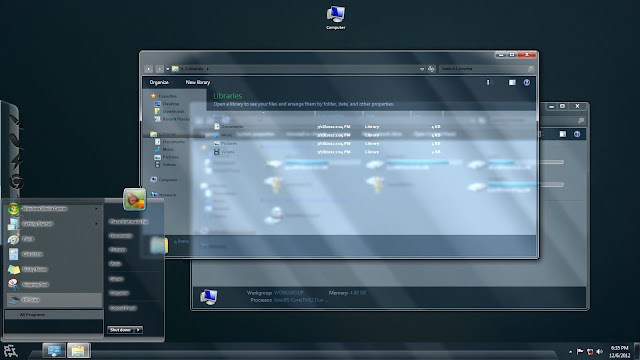

Post a Comment