Internet Speed is the only thing this generation wants to increase rather than increasing their height or size (If you know what I mean). Who does not wants to get everything downloaded in just a couple of minutes or watch YouTube videos without buffering. So I thought to come up with the tips that I used for increasing my #Internet speed. Just follow these simple and easy to do steps and enjoy a bit faster internet than what you had before. The more new technologies like 3G and broadband innovate, the more we feel the need to increase the speed. I have divided this post into parts for a better study of the information that I am about to provide you. Before any tweaking, you must know how much internet speed you must get.
Calculating the Actual Download Speed
Calculating the download speed is the first step to optimization. The main aim to calculate the download speed is to cross-check whether if are getting for what you are paying or not. If you are getting the actual calculated download speed, then It is OK. And if you are not getting the full potential of speed, then it is time to grab the part of your speed that is been taken by the Windows. Just think if you are paying thousands of bucks to enjoy high-speed internet and some scumbag people are enjoying the speed by cracking into your WiFi. So let's start calculating the speed of your internet.
First of all you must know the difference between b "Small b" and B "Big B". These both make a huge difference by upto 8 times. Amazed! Here is the answer, the small "b" indicates bit and the big "B" indicates Byte and 1 byte = 8 Bit Which means 1 bit = 1/8 Byte. This is the difference that all ISP use to fool you in a awesome way. So whenever you need to choose for an internet plan, make sure to see whether the speed has a big B or small b. In most cases, ISP use b Ex. 4Mbps (which is 8 times smaller than 4 MBPS)
Let's take for example, the ISP is offering you 4 Mbps of connection, it means that you will get:
4 Mbps divided by 8 = 0.5 Mbps. Now we multiply it with 1024 to convert it into KB: 0.5 X 1024 = 512 KBPS. So here is you actual download speed. I.e. you can download a 512 KB file in one second. One more point to remember is that the speed you calculated now is just an average, and not a constant value. So the speed can decrease any time more probably than increasing.
If you loved the information above, You will also love the below one.
Difference between 32 Bit and 64 Bit OS
If you loved the information above, You will also love the below one.
Difference between 32 Bit and 64 Bit OS
After calculating the speed, if you are getting the speed near the calculated one, then you are safe. If you are not getting the full speed, then it is time to recover the lost speed.
Tweaking Windows
This is the first thing where you need to make some changes to stop the commission of your speed which is being taken by windows with a share of upto 25% This simply means that you are missing the full speed and just getting around 75% of what you can get. You need to make some settings in your PC to get the full potential of speed. So here are the tweaks:
Disable Windows Automatic Updates
Automatic updates is a Windows feature that is used to keep your system Up-To-Date. According to me, this is a nightmare of your internet speed, as whenever you connect your internet, it automatically starts downloading files which are very big in size. It makes no sense to update your system unless needed. So if Windows update is enabled, you will get only 30% of your internet speed and with a number of problems like system becomes slow and you are asked to install updates every time you turn on your PC. So we have one option to stop this sh!t, By disabling it. To disable it, just follow these steps.
- Search for "Turn automatic updating on or off " in start menu.
- from the first Drop-down, select Never check for updates
- Un-check the two boxes below it.
- Click on save. And you saved you internet speed from scumbag people :-)
Disable Internet features in Windows Media player
One more setting can help you and that is disabling #Internet features for Windows Media Player.
Whenever you add files to the Music library, by default WMP will update the Meta and other artist information from internet. Imagine if you have added around 100 songs, it will take too much time and thus slowing your internet speed. To disable these annoying features, open the settings. I will tell you what you have to disable from the respective tabs.
Player: Change the settings to
1. Check for updates: Once a month
2. Connect to internet: Uncheck it
Library: Change the settings to
1. Retrieve additional information from internet: Uncheck it
Privacy: Change the settings to
1. Display Media information from internet: Uncheck it
2. Update music files after retrieving information from the internet: Uncheck it
3. Download usage rights automatically after I start playing.. : Uncheck it
4. Send unique player IDs to content providers: Uncheck it
5. I want to help make Microsoft.... NOOO
And after that click on save. Now you will bet getting about 95% of your internet speed or maybe 100%
I Do Not recommend any 3-rd party application that claim to speed up your internet by 2,3,5,10 Times. None of them are useful and waste your time and they all are fake, The truth is you can get a maximum of your calculated speed. Though a software utility called TCP/IP Optimizer is also popular and I got many positive reviews for it. You can download TCP/IP optimizer and give this freeware a try.
Download TCP/IP Optimizer
I Do Not recommend any 3-rd party application that claim to speed up your internet by 2,3,5,10 Times. None of them are useful and waste your time and they all are fake, The truth is you can get a maximum of your calculated speed. Though a software utility called TCP/IP Optimizer is also popular and I got many positive reviews for it. You can download TCP/IP optimizer and give this freeware a try.
Download TCP/IP Optimizer
Some More Tips
The above tips will help you to get the most of your internet speed. I have two more final tips:
Always Download large files using Internet Download Manager (IDM). It is a very powerful software that is very useful and full of features like Batch downloading, Resuming downloads and Queuing files for one by one download automatically.
Always Download large files using Internet Download Manager (IDM). It is a very powerful software that is very useful and full of features like Batch downloading, Resuming downloads and Queuing files for one by one download automatically.
Also Read : How To Download Torrents using IDM
And the final step is getting a Better Internet Connection. I know that this tip works in a better way than any other trick but most of us refuse to upgrade to a better internet connection because of its high pricing. I would like to add a good news for you. the Govt. of India has made a little change, now on you will get only a 2Mbps+ Internet connection. So this means you can get a download speed of 256 KBPS if you use a broad band connection with the smallest possible bandwidth. Broad-band connections are starting from just 10$ Per Month and you can get a better, faster and unlimited connection by adding 2 to 3$s more.(To 10$)
So this is the end of today's post for increasing your Internet Speed. Hope you liked it and found my tips awesome and worthy to share. If you have any queries or tips regarding the same topic, Please feel free to tell us. Your feedback is always welcomed.

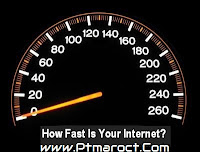

1 comments:
Portekiz yurtdışı kargo
ReplyRomanya yurtdışı kargo
Slovakya yurtdışı kargo
Slovenya yurtdışı kargo
İngiltere yurtdışı kargo
0HAL
Post a Comment