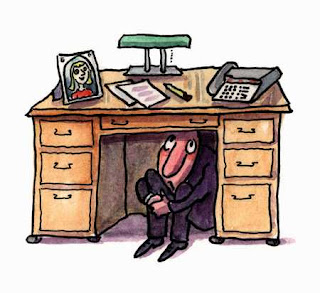 |
| Image Credit |
Everyone in their PC have their secret and not to be shared files like personal pictures, documents, love letters and other epic kind of shit. Don't lie, you too have something secret like this. The first way of hiding that comes to our mind is simply changing the folder properties to hidden, but time has changed.
Let us go to the basics of hiding a file, what is the first way. What is the first method that comes to your mind? Obviously the first thing that comes to your mind to hide a file is the click checking the hidden attribute from the property dialog box of the file of folder. For your information, this is the silliest way to hide a file. nowadays everyone knows how to show hidden files and folders, so this option is no more useful and thus you need to look out for alternatives to it.
In this post I will show you two different awesome methods to hide files that can not be easily discovered by anyone else. The methods are binding files and hiding partitions. Let us start with the first method of file security called as Binding
File Binding
File binding is a very new technique used by hackers and nerds to hide their files in the best possible way. When a file is binded, you will not able to recognize that there is something unusual. Didn't understood what I said, then see the example and you will get to know what I am talking about. See the following image below:
What did you saw above? Obviously an image with something written over it. Now save this image and open the saved image using WinRar. Yes I am not kidding, you need to force open the image using Winrar/ Open it first and see the results. I am damn sure that you are amazed by seeing it. How the fuc can files be putted in an image and in perfect condition.
Well this is the reason why you are here to learn how I did this. The technology I have used for doing so is known as file binding. By using this method you can easily, securely save your private files into images without affecting them.
So all you need are the following things:-
- An Image in which the files are to be merged
- A compressed file in Zip, Rar or 7zip format in which your files are compressed already
- A little portable software (Download link)
Image
Try to use an image that has more probability of being neglected by any kind of person. You can use image from program files, not only they look weird but one would also neglect them for the reason that it may effect the system. You can use splash screens of programs too. Now after choosing the image to be raped, now lets move to next step.
Archive
After selecting the image, you need to make an archive of the files you want to secure. I mean to say that we can not insert files inside images but only archives. You can use any of the archiving format like Rar, Zip or 7Zip according to your needs. For more security, you can also add password to these files. Now after creating the archive of the files that are to be secured, lets face the final step.
Application
It is time to use the application. First of all download the application using the link below.
Open the application you just downloaded and you will get something like this on your computer screen.
Firstly browse for the picture, it accepts only jpeg image i.e. The images that have a .jpg extension.
Then browse for the archive that you created by adding your private files into it.
Finally specify the name for output image that will be created containing the archive and then click on OK
So this was easy enough and secure too. I hope that you understood this and loved this too.
The only disadvantage of this method, is that when someone edits the meta properties of the image, the archive will become corrupted. By meta properties I mean by star rating, author and adding comments to the image. Hopefully changing the image's file name doesn't affect the archive and you need not fear about meta as no one ever gives a flying fuc to it. And the probability of changing meta is 1 from 10000000000000000
Don't count the zeros, just enjoy the method that I just gave you :-P. And if you need any help, then drop a comment and I will consider creating a video for the tutorial.
Tips
- Please make sure that your binded image looks genuine. If you do not want to rise suspense, then rename your image to DSC_(4 digit number).jpg This will make your image look genuine even if the size of archive is upto 10 MB as modern cameras make pictures of this size usually.
- This trick can be used to troll Blogger.com You can upload archives in form of images. So it means you get hotlinks for downloads, unlimited band width and unlimited file storage. You need to think different like me for these type of ideas.
- Before binding image with archive, its better to put password in archives for additional security.
Partition Hiding
Yes, you read right. Why to hide a folder when we can hide the entire drive? This is how this trick works.
- You use a small or any partition and copy all your private files in that partition.
- You hide the whole partition so that no one can see the partition.
- Done, Now whenever you need your files, just re enable the partition and enjoy security of your files.
Seems useful for securing files. Even I use this technique for securing my private files from losers. This method is completely reversible and easy to do. Let me clear you how this trick works.
All local drives have some letters suffixed to them like (D:). So if we remove the drive letter, the specific partition will become hidden and inaccessible upto when we want. To show the partition again, we just need to assign the drive letter again to it. It all takes hardly 2-3 minutes and fully safe and reversible.
How to hide a partition
So if you are ready to hide the required partition, then follow the below steps:
- Goto Run (Win+R) and type " Diskmgmt.msc ", It will open the disk management service.
- Right Click the partition that you want to hide and select " Change Drive Letters and Paths"
- Now click on Remove and click on OK on the warning that will splash on the screen.
- Now open My Computer and bang, the partition is gone.
How to show the partition again
- Follow the steps 1 and 2 from above steps and then click on Add.
- Now it will ask you for assigning the drive letter, use the default that is suggested to you.
- Open my computer again and you will be able to see the partition back and running.
Tip: Always try to hide those partitions which are not being used by any installed program or any game. This may result in malfunction of that program. In other words, never install games and programs on drive other than C:
Conclusion
In this post I hope you learnt something new and rarely known. By using simple methods, you can secure your private files from other tress-passers. If you need any kind of help using the above methods, drop a comment and I will try my best to reply to your queries ASAP. And if you have any other PC trick that is wroth sharing please send it to me through the contact page. I will share the trick on my blog so that more people become aware of it. Thank you for reading this article, you are simply most awesome person that I have ever seen in this world. And sharing this article will make you more cool person as it will show your friends what kind of things you do on internet.




Post a Comment